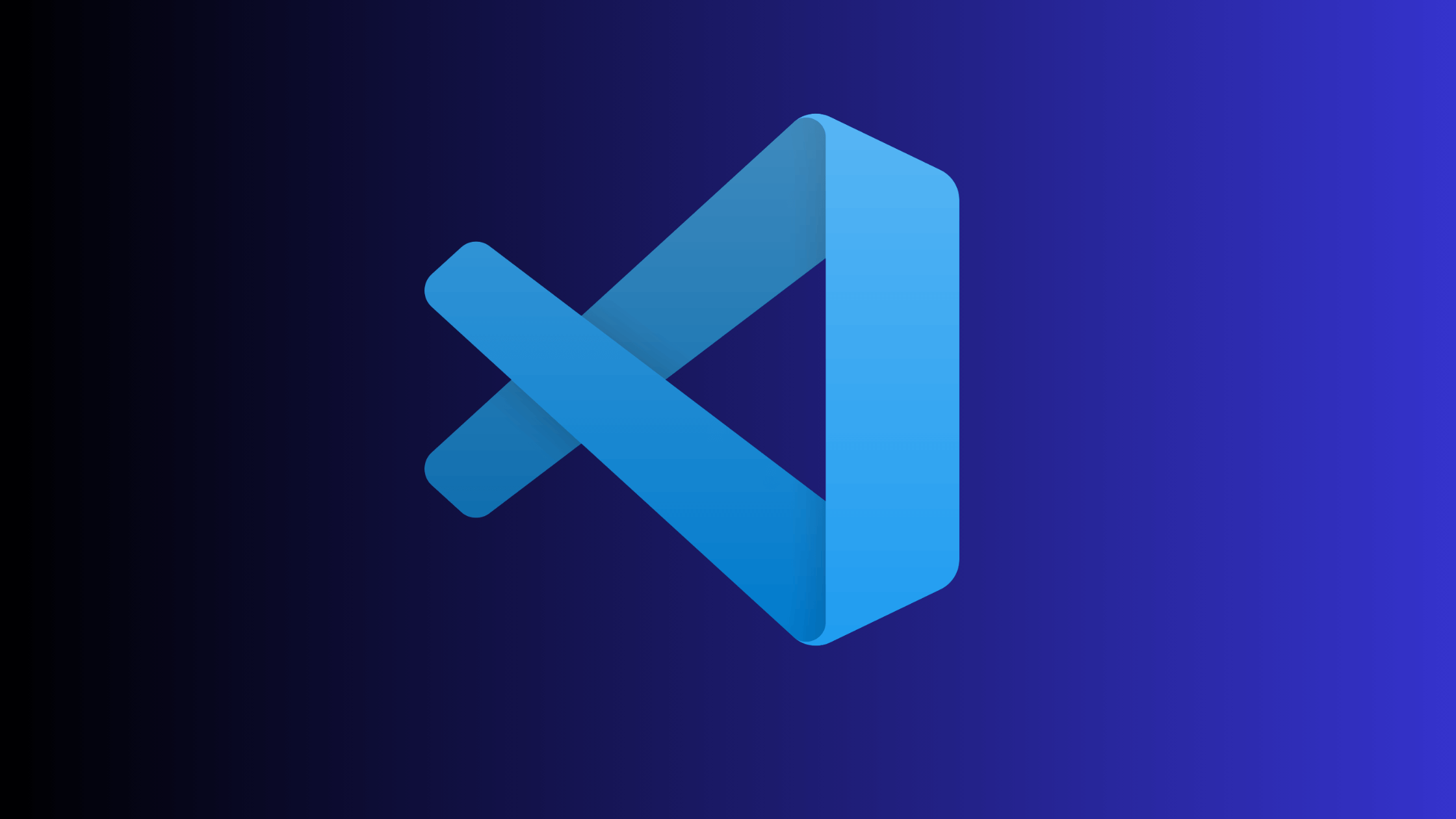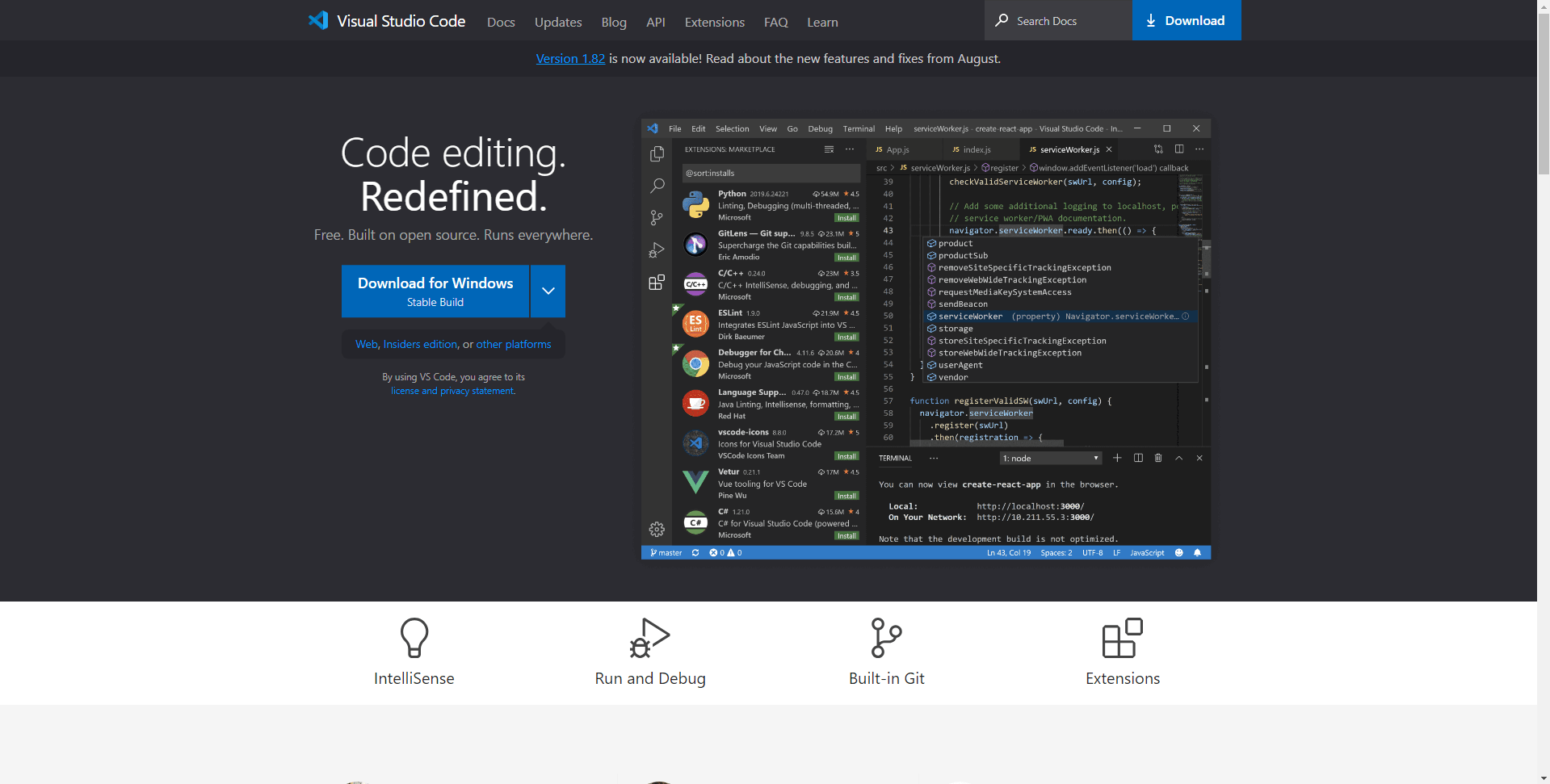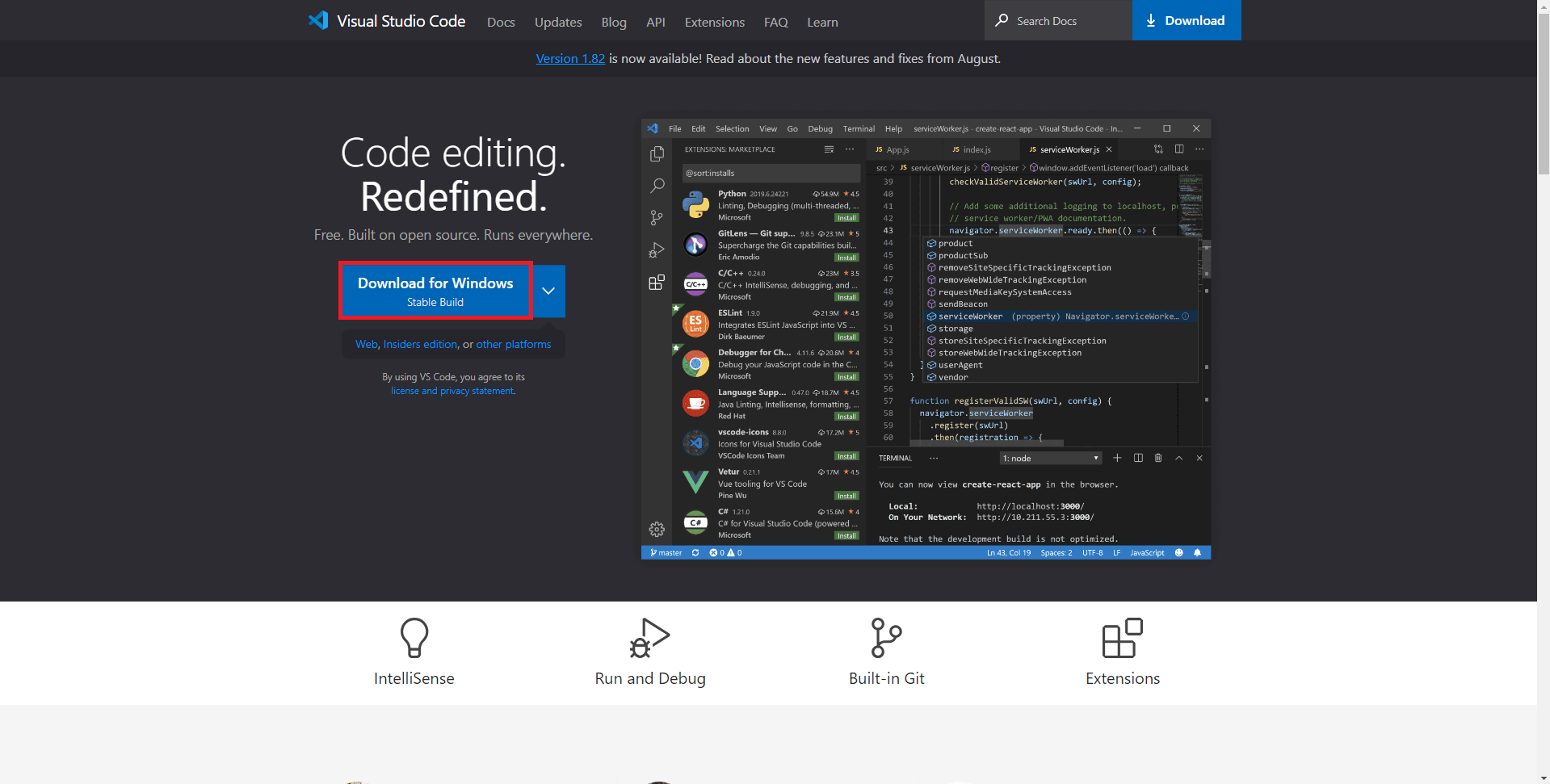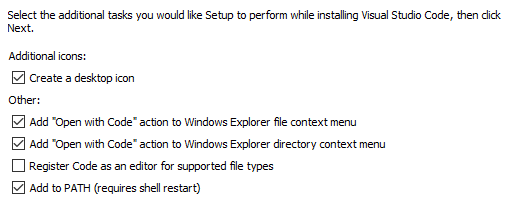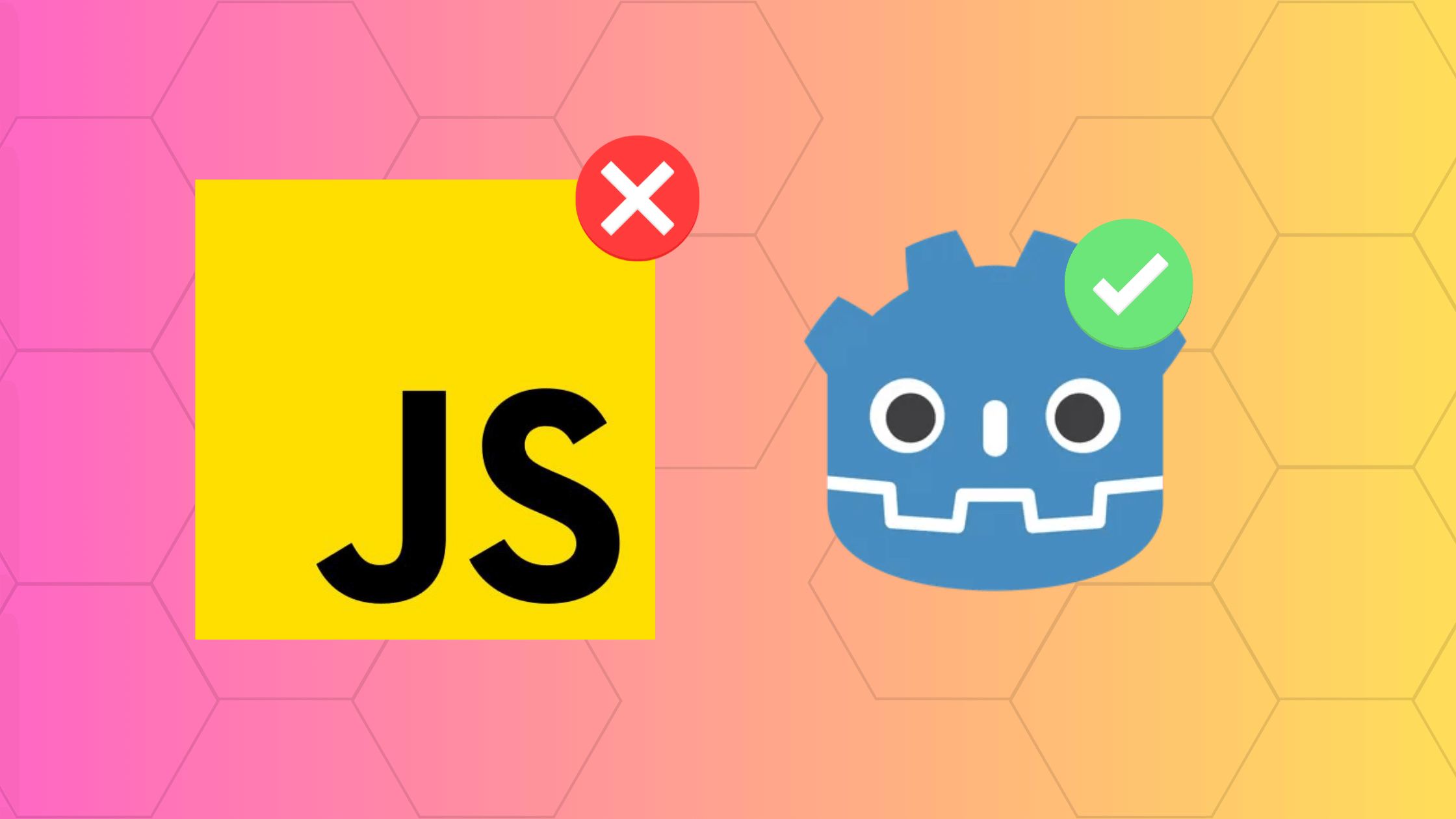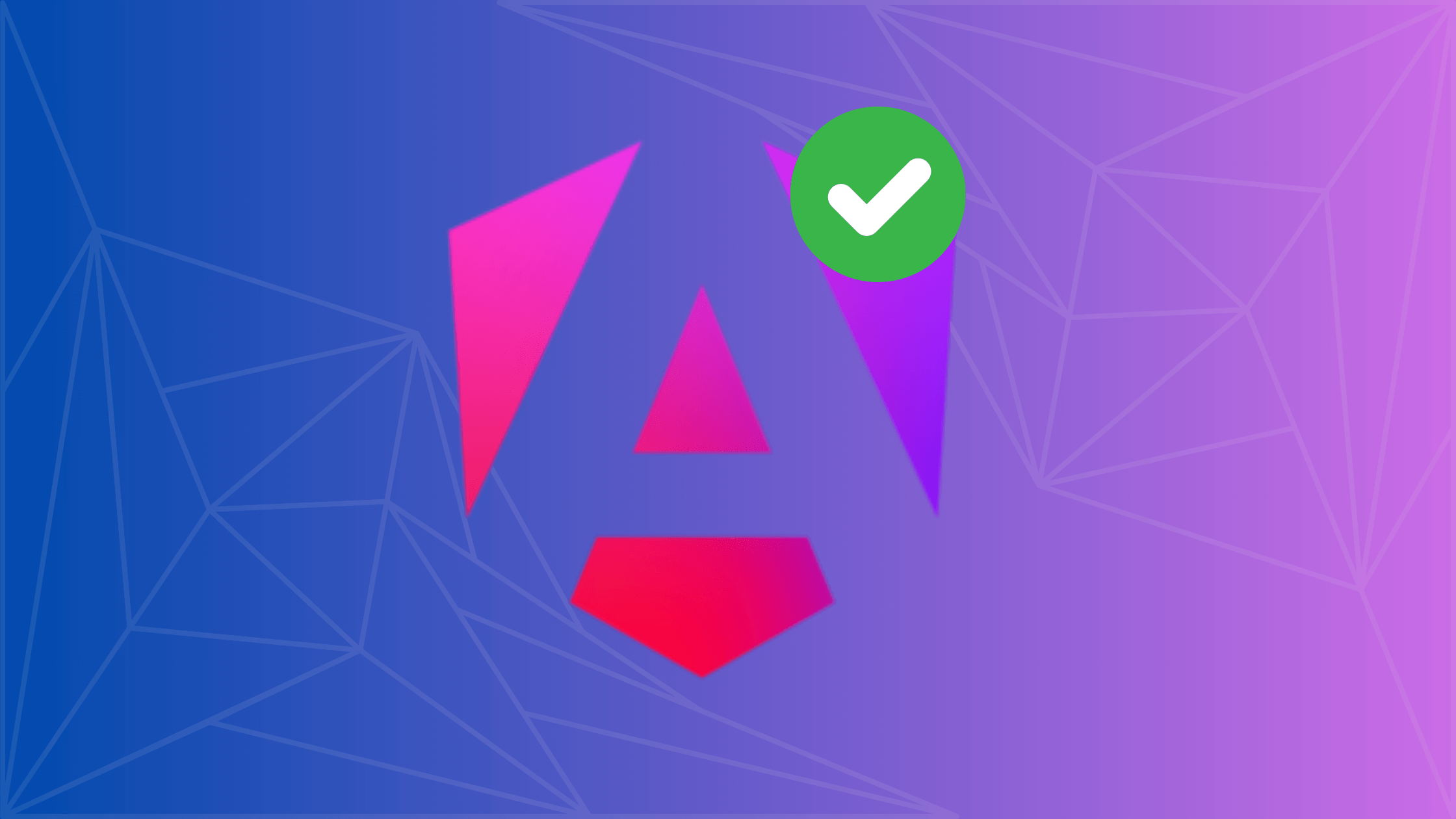What is Visual Studio Code? A Helpful Guide to the Best Code Editor 2023
Visual Studio Code is a highly extensible code editor with a rich ecosystem of extensions that provide a development experience that is tailored to your specific needs. It's lightweight, fast, and free, which makes it a great choice for beginner web developers who just started learning to code. This article will go deeper into what Visual Studio Code has to offer so you can make an educated decision if it's for you.
Visual Studio Code (VS Code) is a lightweight but powerful source code editor on your desktop. Developed by Microsoft, it's available for Windows, macOS, and Linux. VS Code is built on Electron and is optimized for building and debugging modern web and cloud applications. It offers built-in support for Node.js and has a rich ecosystem of extensions available through the Visual Studio Code Marketplace.
These days VS Code gets mistakenly compared to a traditional IDE because of its main function of editing and testing code, and also probably because of the naming confusion with its older brother, Visual Studio.
How to Download and Install Visual Studio Code
Downloading and installing Visual Studio Code is straightforward. You can download Visual Studio Code from its official website. The installation process is simple and caters to different operating systems like Windows, macOS, and Linux.
Before you install, make sure to read the license terms and privacy statement. After installation, you'll also have the option to enable or disable the feature that collects usage data and sends it to Microsoft to help improve their products and services.
- Go to the Visual Studio Code Website.
- Click download.
- Once its done downloading run the executable you just downloaded. (Version will depend on the time of download)
- Run through the download steps with recommended settings.
- Launch VS Code!
VS Code and Visual Studio IDE are both products from Microsoft, but they serve different needs. While Visual Studio IDE is a fully-featured Integrated Development Environment, VS Code is a code editor with features like debugging and source control built-in. VS Code is lighter and more flexible, making it ideal for web and cloud application development.
Visual Studio IDE offers more in terms of features like code refactoring, advanced debugging, and supports a wider array of programming languages and frameworks. However, VS Code's lightweight design and rich ecosystem of extensions make it a preferable choice for many developers. Below is a table detailing their differences:
| Feature | Visual Studio | Visual Studio Code |
|---|
| Type | Integrated Development Environment (IDE) | Lightweight code editor |
| Startup Time | Slower, but has improved over the years | Usually starts up quickly |
| Language Support | Comprehensive support for multiple languages | Built-in support for JavaScript, TypeScript, Node.js; extensible for others |
| Platform | Windows and macOS | Windows, macOS, Linux |
| Workloads | 17 different workloads for different development targets | N/A |
| Configurability | Less configurable | Highly configurable |
| Extensions | Limited | Rich ecosystem of extensions |
| Database Support | Strong, especially for Microsoft SQL Server | Extensible through database extensions |
| Test-Driven Development | Works out of the box | Requires extensions |
| Refactoring Support | Strong | Basic support for multiple languages |
| Collaboration Features | Strong | Limited |
| Code Analysis and Profiling | Advanced features available | Limited |
| Price | Community (Free), Professional ($1,199 first year/$799 renewal), Enterprise ($5,999 first year/$2,569 renewal) | Free |
VS Code has built-in support for many programming languages like Python, JavaScript, TypeScript, and Java. Its open-source nature allows the community to create extensions for even more languages. It's wide range of support allows it to be a very tempting choice over other code editors if you are a developer that's working in several different areas of your code base.
The IDE's Intellisense feature provides smart code completion, helping you write code more efficiently. You can also use extensions to add support for languages or features that are not built-in.
Below is a list of languages that VS Code is capable of supporting:
- JavaScript
- TypeScript
- HTML
- CSS
- JSON
- XML
- Markdown
- Python
- C/C++
- C#
- Java
- PHP
- Ruby
- Go
- Rust
- Swift
- Kotlin
- Lua
- R
- Perl
- Dart
- F#
- Haskell
- SQL
- Shell Script (Bash, Zsh)
- Scala
- Groovy
- Objective-C
- MATLAB
- YAML
- GraphQL
- PL/SQL
- COBOL
- Visual Basic
- Apex (Salesforce)
- ABAP (SAP)
- Julia
- Fortran
- Ada
- Elixir
As you can see, this is a pretty exhaustive list, and yet because of its open-source nature, it can support hundreds of programming languages if configured properly.
One of the standout features of VS Code is its rich ecosystem of extensions. You can install extensions directly from the Visual Studio Code Marketplace to add new functionalities or language support. These extensions range from themes and debuggers to support for various programming languages.
Installing extensions is straightforward; simply search for what you need in the marketplace and click "Install." Your new extensions will be integrated seamlessly into your VS Code workspace, enhancing your development experience.
VS Code offers robust debugging capabilities. You can debug code right within the editor, without needing to switch to a different tool or window. The debugger supports various languages and offers features like setting breakpoints, inspecting variables, and viewing call stacks.
Debugging in VS Code is facilitated by a set of powerful built-in debuggers for languages like Python, JavaScript, and TypeScript. Extensions can also add debugging support for other languages.
Apart from its extensibility, VS Code also comes with a wide array of built-in features. These include syntax highlighting, Intellisense code completion, and integrated Git support for source control. Visual Studio Code also includes features like auto-updates to keep your software up-to-date with the latest features and security patches.
These built-in features make VS Code an incredibly powerful source code editor, optimized for building and debugging your projects.
VS Code runs efficiently on macOS and Linux, apart from Windows. The performance is smooth, and you get access to all the features and extensions that are available on Windows. So no matter what hardware limitations you have, VS Code is well-supported enough to run on your machine of choice.
The installation process is also straightforward, and the open-source nature of VS Code allows for community contributions, making it a continually evolving platform.
Yes, Visual Studio Code is an open-source project, released under the MIT license. This allows for a vibrant community of contributors who can add features, fix bugs, and even create new extensions. The source code is hosted on GitHub, making it accessible to anyone who wants to contribute or review the code base.
So hopefully now that you know everything VS Code has to offer, you have made the decision of whether or not it's right for you. Remember, these are simply tools to get the job done. I have personally been using VS Code in and out of my job for about 7 years now. I safely say it's been worth the investment. Mostly because I didn't invest anything at all except my time and effort.
With all being said, I wish the best for you and your coding journey!